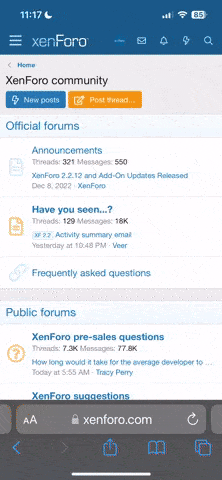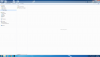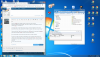L
LITTLEGI
Guest
Noob question........
Got them both set up. Got the file from my opponent in Drop Box.
So how do I move it to CMhelper? I can't see any way to do it? Is it supposed to go automatically?
Once in CMH does it go right to the game or do I need to move it manually?
thanks
Noob
Got them both set up. Got the file from my opponent in Drop Box.
So how do I move it to CMhelper? I can't see any way to do it? Is it supposed to go automatically?
Once in CMH does it go right to the game or do I need to move it manually?
thanks
Noob